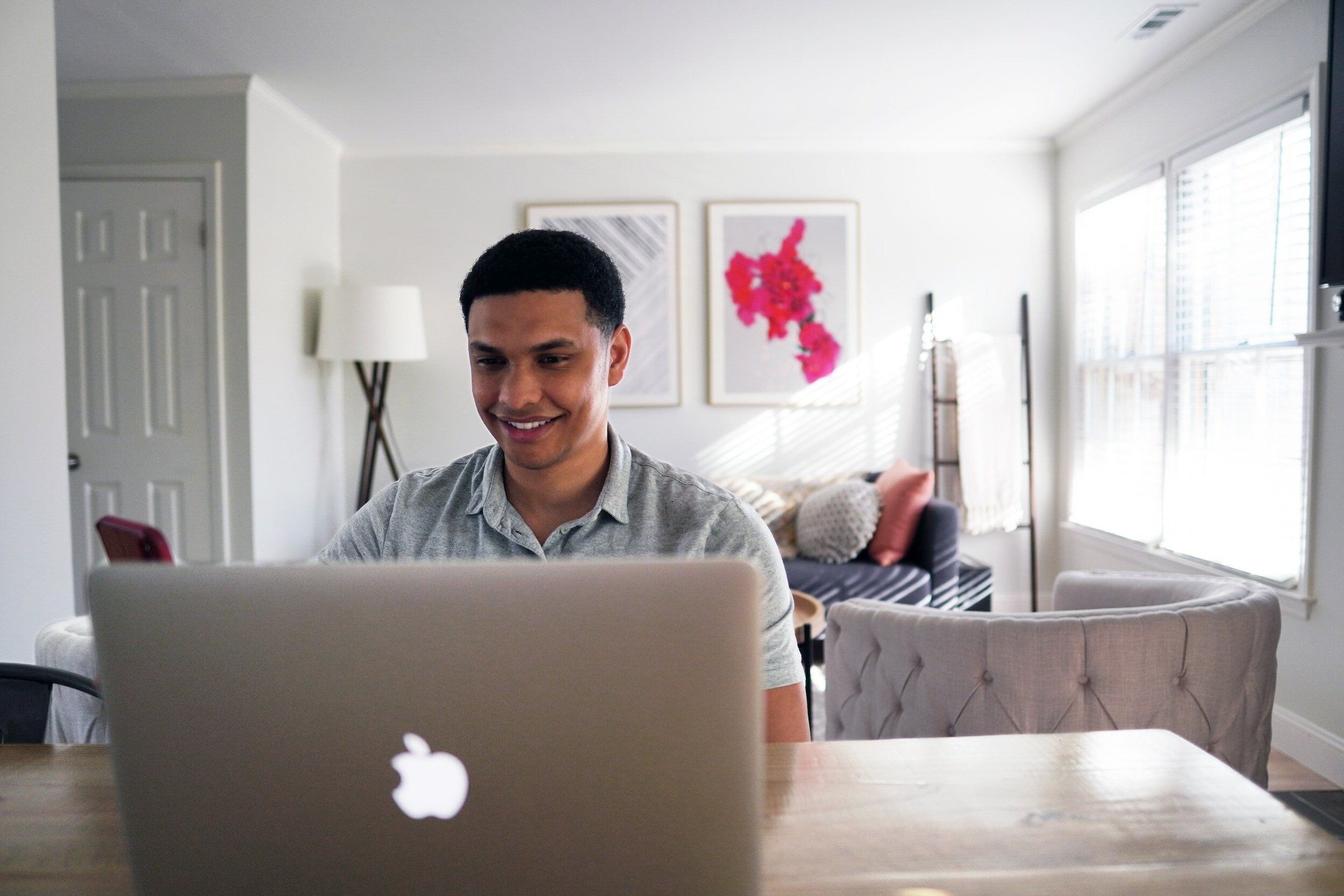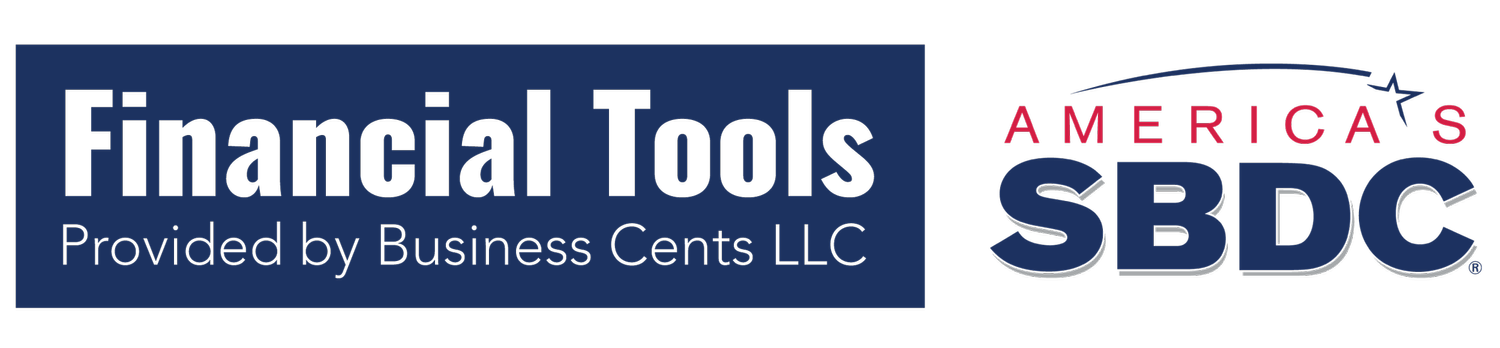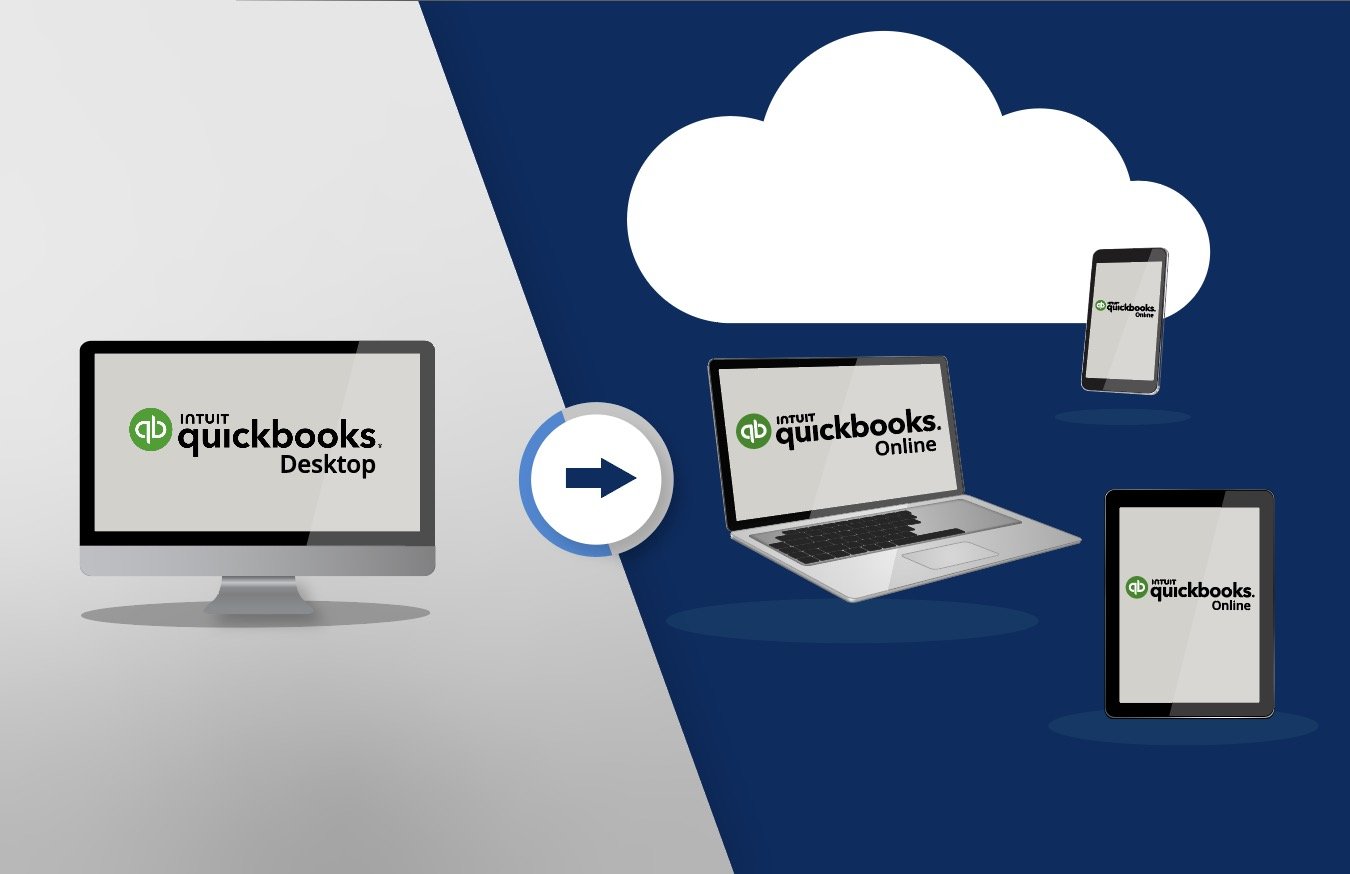Step by Step Migration
QuickBooks Desktop to QuickBooks Online

Migrate from QuickBooks Desktop to QuickBooks Online in just a few easy steps.
As desktop software transitions to cloud-based solutions, we are responding with extra support and resources, like this step-by-step migration process detailed below.
Step 1
Select a version of QuickBooks Online.
Choose which version of QuickBooks Online is right for your business:
-
Simple start is an entry-level option for single users to get up and running with cloud-based accounting.
-
If migrating from QB Desktop Pro then this version could be a good option.
It allows for up to 3 users and brings many of the Desktop Pro features to the convenience of the cloud, allows you to run profitability reports for services and products, track billable hours, connect up to three sales channels. Not suitable for inventory management.
-
In addition to all of the features of Essentials, this version supports up to 5 users, classes and/or locations, inventory management, special price rules, managing budgets and job profitability.
-
In addition to all of the features of Plus, this version supports more than 5 users, KPI’s, 40+ classes and/or locations, 250+ general ledger accounts, automated workflows, extended user permissions, business analytics, batch transactions, dedicated account team, in-depth training on demand, and data restoration.
Step 2
.
Get the BEST pricing on your first year of QBO!
New QBO users can save up to 50% for 12 months. Monthly and annual plans available. Choose the offer that is best for you.
30% off QBO Essentials, Plus, or Advanced
12 months*
*All New QBO users.
Get started with Essentials, Plus, or Advanced today:
Buy QuickBooks Online now. Follow this link to receive 30% for 12 months. Choose a monthly or annual plan. Buy now!
50% off QBO Plus or Advanced
12 months*
*Existing QB Desktop users migrating to QBO.
For a limited time, QuickBooks Desktop users can migrate to Plus or Advanced with additional savings.
Click below to make your purchase. Please allow up to 1 business day for the transaction to be completed.
Step 3
Automated migration!
With two migration methods to choose from, these short videos can help you choose which DIY method to use when you migrate your company files from QuickBooks Desktop to the QuickBooks Online. An internet connection will be needed. Choose how you would like to complete your migration:
Migration Method I
Migrate using QuickBooks Desktop
QuickBooks Desktop has built in tools to help migrate your data to QuickBooks Online in just a few easy steps. Make sure you have pre-purchased QBO to receive the best available pricing (listed above in Step 2).
Migration Method II
Migrate using Intuit’s FREE online migration tools
Intuit has built powerful tools to migrate your data from QuickBooks Desktop to QuickBooks Online:
Pro/Premier migration tool
Mac migration tool